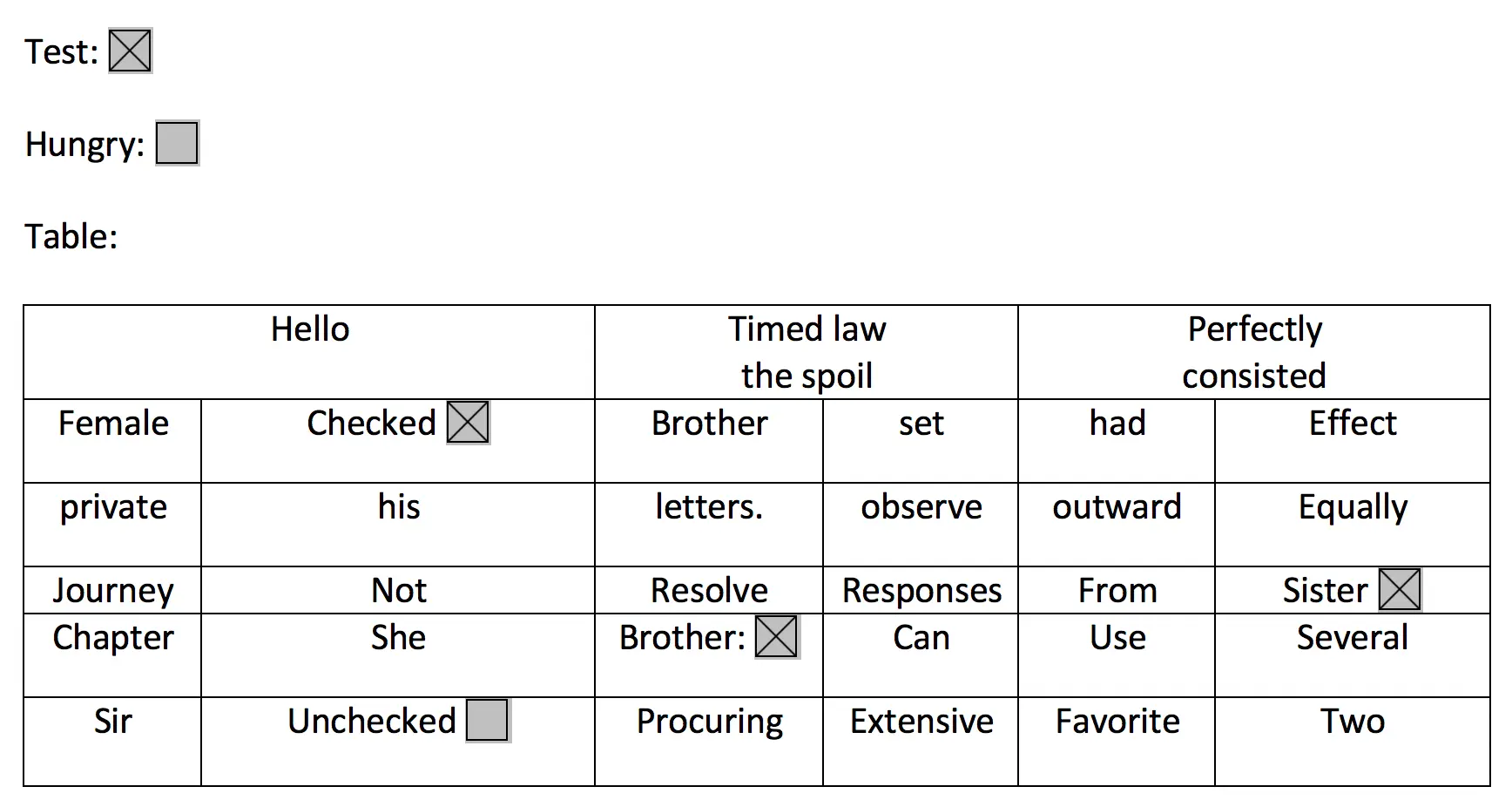Identify text
Working with the API
Detect text in an input image. Input can be sent directly from the browser or an Amazon S3 key from project bucket.
import { Predictions } from '@aws-amplify/predictions';
const response = await Predictions.identify({ text: { source: { file } }});Identify image stored in Amazon S3
import { Predictions } from '@aws-amplify/predictions';
const response = await Predictions.identify({ text: { source: { key: pathToPhoto, } }})The following options are independent of which
sourceis specified. For demonstration purposes we will reference afilebut it can be an S3 Key as well.Predictions.identify({text : {...}})can detect unstructured textPLAIN, structured text from tablesTABLEor text from formsFORM.
Identify plain text
For detecting plain text, you can see the whole detected text, the lines detected, the position of each line of text, and each word.
import { Predictions } from '@aws-amplify/predictions';
const response = await Predictions.identify({ text: { source: { file }, format: 'PLAIN' }});
const { text: { fullText, // String lines, // Array of String ordered from top to bottom linesDetailed /* Array of objects that contains text, // String boundingBox: { width, // ratio of overall image width height, // ratio of overall image height left, // left coordinate as a ratio of overall image width top // top coordinate as a ratio of overall image height }, polygon // Array of { x, y } coordinates as a ratio of overall image width and height */, words // Array of objects that contains { text, boundingBox, polygon} }} = response;Identify structured forms
For detecting structured forms (documents, tables, etc.) from an image, keyValues will return a string of the entity found in the image as well as metadata such as selected checkboxes or the relative location in the image using a boundingBox.
import { Predictions } from '@aws-amplify/predictions';
const response = await Predictions.identify({ text: { source: { file }, format: 'FORM' }});
const { text: { // same as PLAIN + keyValues // Array of { key: string, value: { text: string, selected: boolean}, polygon, boundingBox } }} = response;For example the below image would return keyValues with "Test" or "Checked" as a key, and true since they are selected. The location of these elements would be returned in the boundingBox value.
Identify structured tables
For detecting structured tables from an image
import { Predictions } from '@aws-amplify/predictions';
const response = await Predictions.identify({ text: { source: { file }, format: 'TABLE' }});
const { text: { // same as PLAIN + tables: [ { size: { rows, columns }, table // Matrix Array[ Array ] of size rows // each element of the array contains { text, boundingBox, polygon, selected, rowSpan, columnSpan} } ] }} = response;For detecting tables and forms on the image just select format "ALL"
import { Predictions } from '@aws-amplify/predictions';
const { text } = await Predictions.identify({ text: { source: { file }, format: 'ALL' }});