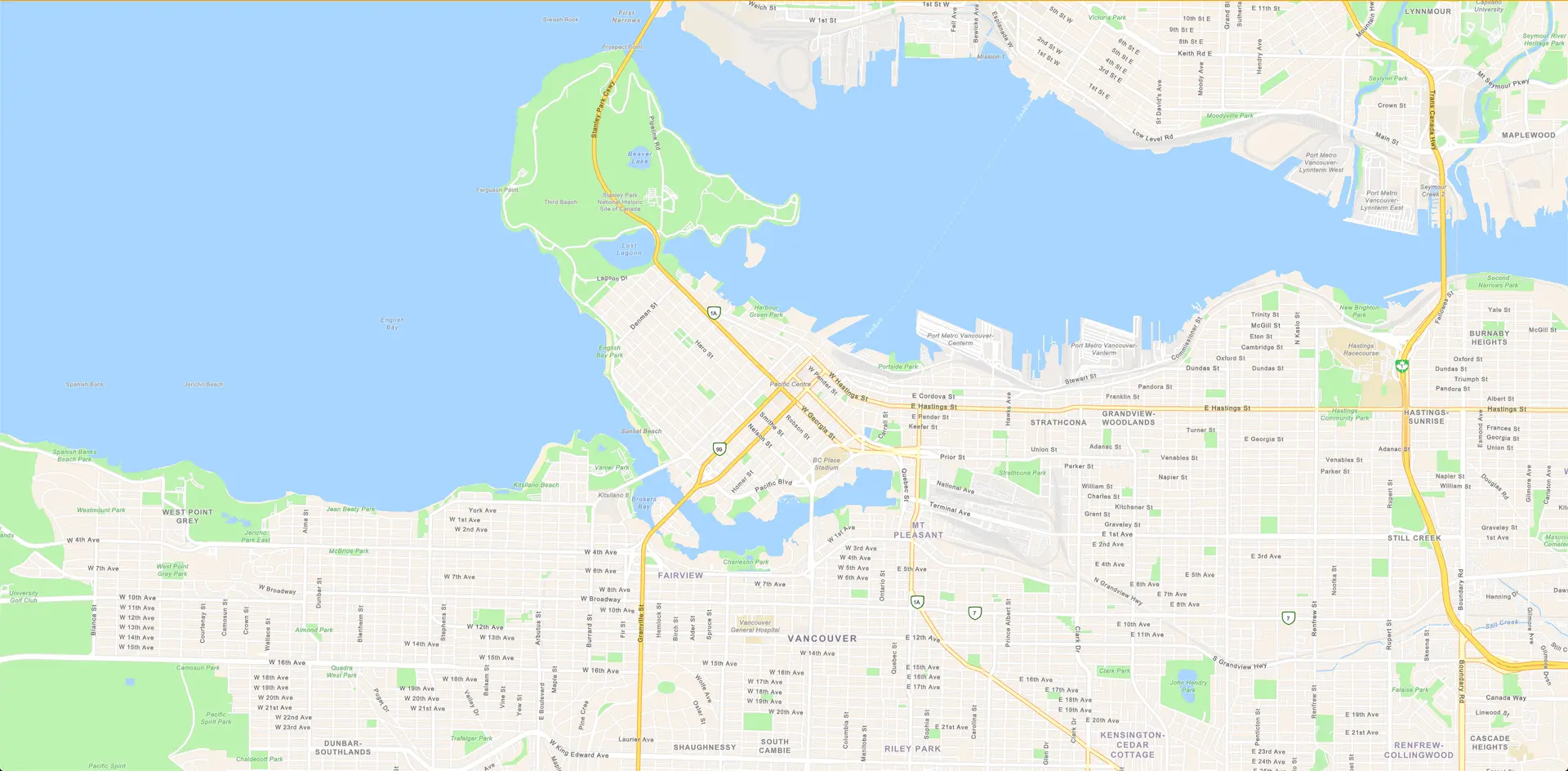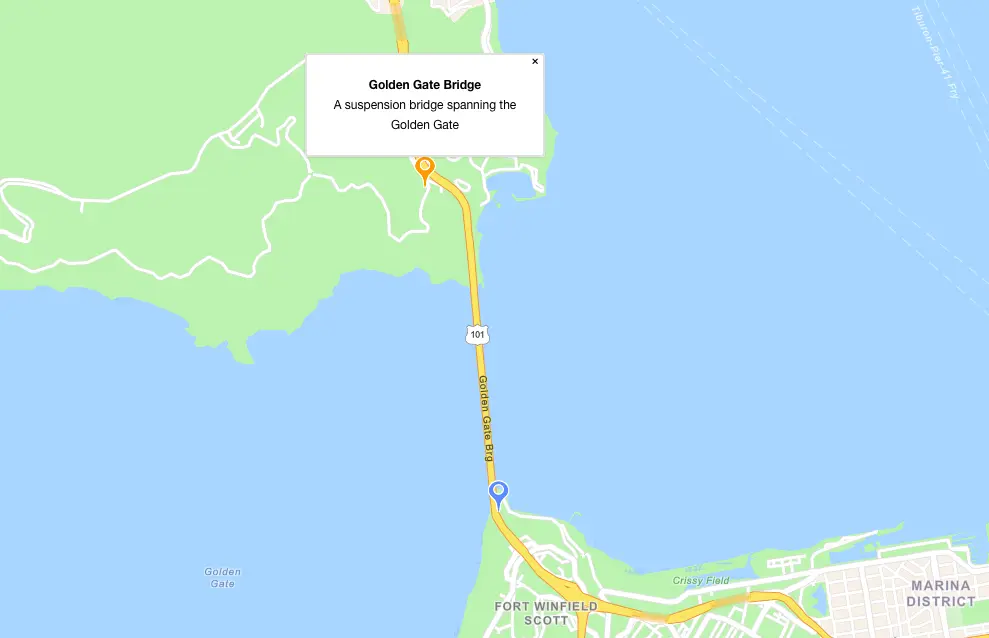Work with maps
Display a map
First, ensure you've provisioned an Amazon Location Service Map resource and configured your app using the instructions in either Configure maps or Use existing resources guide.
To render a map, the MapLibre GL and the maplibre-gl-js-amplify libraries are required. MapLibre GL is an open source map rendering library and maplibre-gl-js-amplify library makes it easy to integrate MapLibre with Amplify Geo and handles Authentication.
Add the dependencies to your app:
npm install maplibre-gl maplibre-gl-js-amplifyImport the library into your application:
import { createMap } from 'maplibre-gl-js-amplify';import 'maplibre-gl/dist/maplibre-gl.css';Next, create and render the Map with the help of createMap.
Note: There must be a div with an id="map" on the DOM before making the call to createMap in this way.
async function initializeMap() { const map = await createMap({ container: 'map', // An HTML Element or HTML element ID to render the map in https://maplibre.org/maplibre-gl-js/docs/API/classes/Map/ center: [-123.1187, 49.2819], // [Longitude, Latitude] zoom: 11 });}
initializeMap();To render a map using a className or something other than the ID you can pass in a reference to the HTML Element itself.
const element = document.getElementsByClassName("class")[0];
const map = await createMap({ container: element, ...})Display markers on map
To display markers on a map, use the drawPoints function. drawPoints expects:
sourceName- specifies the layer on which the markers are rendered on. You can edit existing markers by passing the samesourceName- coordinate data - (longitude, latitude) the coordinate data of the markers to be displayed
- a maplibre-gl-js Map - the map object on which to render the markers
First, import the drawPoints method in your app. Your import section should include look like this
import { drawPoints } from 'maplibre-gl-js-amplify';Next, use the following code snippet when you want to display the markers on the map. Add it to the initializeMap() function if you want the markers to show up on map load.
map.on('load', function () { drawPoints( 'mySourceName', // Arbitrary source name [ { coordinates: [-122.483696, 37.833818], // [Longitude, Latitude] title: 'Golden Gate Bridge', address: 'A suspension bridge spanning the Golden Gate' }, { coordinates: [-122.477, 37.8105] // [Longitude, Latitude] } ], // An array of coordinate data, an array of Feature data, or an array of [NamedLocations](https://github.com/aws-amplify/maplibre-gl-js-amplify/blob/main/src/types.ts#L8) map, { showCluster: true, unclusteredOptions: { showMarkerPopup: true }, clusterOptions: { showCount: true } } );});Display different map styles
The getAvailableMaps API fetches information for all maps that are available to be displayed.
This is useful if you would like to give your users a variety of maps styles to choose from.
import { Geo } from '@aws-amplify/geo';
Geo.getAvailableMaps();The available maps are returned as an array with the following contents:
//returns[ { mapName: 'myAmplifyGeoEsriStreetMap', style: 'VectorEsriStreets' }, { mapName: 'myAmplifyGeoEsriTopographicMap', style: 'VectorEsriTopographic' }];You can resize and customize a map with the resize and setStyle functions:
map.setStyle('myAmplifyGeoEsriTopographicMap'); // map name received from getAvailableMaps()map.resize(); // forces the map to re-renderRemoving a map from the DOM
When it's time to remove the map from the DOM, you can use the .remove method of the generated map. This will clean up and release all resources associated with the map (DOM elements, event bindings, web workers, and WebGL resources).
map.remove();Add map to html website
To display a map on your html website, add the following scripts to your html webpage.
<link href="https://cdn.amplify.aws/packages/maplibre-gl/1.15.2/maplibre-gl.css" rel="stylesheet" integrity="sha384-DrPVD9GufrxGb7kWwRv0CywpXTmfvbKOZ5i5pN7urmIThew0zXKTME+gutUgtpeD" crossorigin="anonymous" referrerpolicy="no-referrer"></link><script src="https://cdn.amplify.aws/packages/maplibre-gl/1.15.2/maplibre-gl.js" integrity="sha384-rwYfkmAOpciZS2bDuwZ/Xa/Gog6jXem8D/whm3wnsZSVFemDDlprcUXHnDDUcrNU" crossorigin="anonymous" referrerpolicy="no-referrer"></script><script src="https://cdn.amplify.aws/packages/core/4.3.0/aws-amplify-core.min.js" integrity="sha384-7Oh+5w0l7XGyYvSqbKi2Q7SA5K640V5nyW2/LEbevDQEV1HMJqJLA1A00z2hu8fJ" crossorigin="anonymous" referrerpolicy="no-referrer"></script><script src="https://cdn.amplify.aws/packages/auth/4.3.8/aws-amplify-auth.min.js" integrity="sha384-jfkXCEfYyVmDXYKlgWNwv54xRaZgk14m7sjeb2jLVBtUXCD2p+WU8YZ2mPZ9Xbdw" crossorigin="anonymous" referrerpolicy="no-referrer"></script><script src="https://cdn.amplify.aws/packages/geo/1.1.0/aws-amplify-geo.min.js" integrity="sha384-TFMTyWuCbiptXTzvOgzJbV8TPUupG1rA1AVrznAhCSpXTIdGw82bGd8RTk5rr3nP" crossorigin="anonymous" referrerpolicy="no-referrer"></script><script src="https://cdn.amplify.aws/packages/maplibre-gl-js-amplify/1.1.0/maplibre-gl-js-amplify.umd.min.js" integrity="sha384-7/RxWonKW1nM9zCKiwU9x6bkQTjldosg0D1vZYm0Zj+K/vUSnA3sOMhlRRWAtHPi" crossorigin="anonymous" referrerpolicy="no-referrer"></script>Next, add a div element with id map anywhere in your webpage where you want to render the map. Include the following code snippet to configure Amplify (update the amplifyconfiguration.json file path accordingly) and instantiate the map.
<script type="module"> import amplifyconfig from './amplifyconfiguration.json' assert { type: 'json' }; const { Amplify } = aws_amplify_core; const { createMap } = AmplifyMapLibre; Amplify.configure(amplifyconfig); createMap({ container: 'map', center: [-123.1187, 49.2819], // [Longitude, Latitude] zoom: 13 });</script>Sample application
<!DOCTYPE html><html> <head> <meta charset="utf-8"> <title>Display a map on a webpage</title> <meta name="viewport" content="initial-scale=1,maximum-scale=1,user-scalable=no"> <link href="https://cdn.amplify.aws/packages/maplibre-gl/1.15.2/maplibre-gl.css" rel="stylesheet" integrity="sha384-DrPVD9GufrxGb7kWwRv0CywpXTmfvbKOZ5i5pN7urmIThew0zXKTME+gutUgtpeD" crossorigin="anonymous" referrerpolicy="no-referrer"></link> <script src="https://cdn.amplify.aws/packages/maplibre-gl/1.15.2/maplibre-gl.js" integrity="sha384-rwYfkmAOpciZS2bDuwZ/Xa/Gog6jXem8D/whm3wnsZSVFemDDlprcUXHnDDUcrNU" crossorigin="anonymous" referrerpolicy="no-referrer"></script> <script src="https://cdn.amplify.aws/packages/core/5.0.5/aws-amplify-core.min.js" integrity="sha384-eM2urkpomL9SRm/kuPHZG3XPEItAiUAAyotT/AqlhSus8iAqs/EfHaYy1Jn5ih7K" crossorigin="anonymous" referrerpolicy="no-referrer"></script> <script src="https://cdn.amplify.aws/packages/auth/5.0.5/aws-amplify-auth.min.js" integrity="sha384-H25CFLYd7YHa1Oib73fs3kJN36VhaHHkLjo4AhGrhJ4HuKam05pg2/0t2MR6epun" crossorigin="anonymous" referrerpolicy="no-referrer"></script> <script src="https://cdn.amplify.aws/packages/geo/2.0.5/aws-amplify-geo.min.js" integrity="sha384-Esc9xx0X7ckb/yeYHuYsZGqBB4FwYr98NFHS3BRXLeRE/eB0uVrad2w+G6cGxYb5" crossorigin="anonymous" referrerpolicy="no-referrer"></script> <script src="https://cdn.amplify.aws/packages/maplibre-gl-js-amplify/1.5.0/maplibre-gl-js-amplify.umd.min.js" integrity="sha384-9kJyZavd3Jk6QzHeaLpugVonfZmZZZdixek6uglOwzKtZvDS9K3W4dshw1uswmlV" crossorigin="anonymous" referrerpolicy="no-referrer"></script> <style> body { margin: 0; padding: 0; } #map { position: absolute; top: 0; bottom: 0; width: 100%; } </style> </head> <body> <div id="map"></div> <script type="module"> import amplifyconfig from "./amplifyconfiguration.json" assert { type: "json" }; const { Amplify } = aws_amplify_core; const { createMap } = AmplifyMapLibre; Amplify.configure(amplifyconfig); createMap({ container: "map", center: [-123.1187, 49.2819], // [Longitude, Latitude] zoom: 13, }); </script> </body></html>Map API's
If you want more information about the maps you currently have configured or want a way to switch between maps programmatically, the @aws-amplify/geo package provides API's that return more information about your currently provisioned maps.
First, you need to import Geo from the @aws-amplify/geo package.
import { Geo } from '@aws-amplify/geo';getAvailableMaps
getAvailableMaps will return the map resources you currently have provisioned in your Amplify project. You can switch between any of these different maps and display their different map styles.
API
Geo.getAvailableMaps() => Promise<AmazonLocationServiceMapStyle[]>;Parameters
- N/A
Return
The return from getAvailableMaps is a Promise that resolves to AmazonLocationServiceMapStyle[] which is an array of mapName, style, and region.
Each object has the following properties:
mapName- name of the map you created.style- the Amazon Location Service style used to create the map.region- the AWS region the map is hosted in.
Example
const availableMaps = await Geo.getAvailableMaps();
map.setStyle(availableMaps[0].mapName);getDefaultMap
getDefaultMap is used to get a the default map object.
API
Geo.getDefaultMap() => Promise<AmazonLocationServiceMapStyle>;Parameters
- N/A
Return
The return from getDefaultMap is a Promise that resolves to a AmazonLocationServiceMapStyle object.
The object has the following properties:
mapName- name of the map you created.style- the Amazon Location Service style used to create the map.region- the AWS region the map is hosted in.
Example
const defaultMap = await Geo.getDefaultMap();