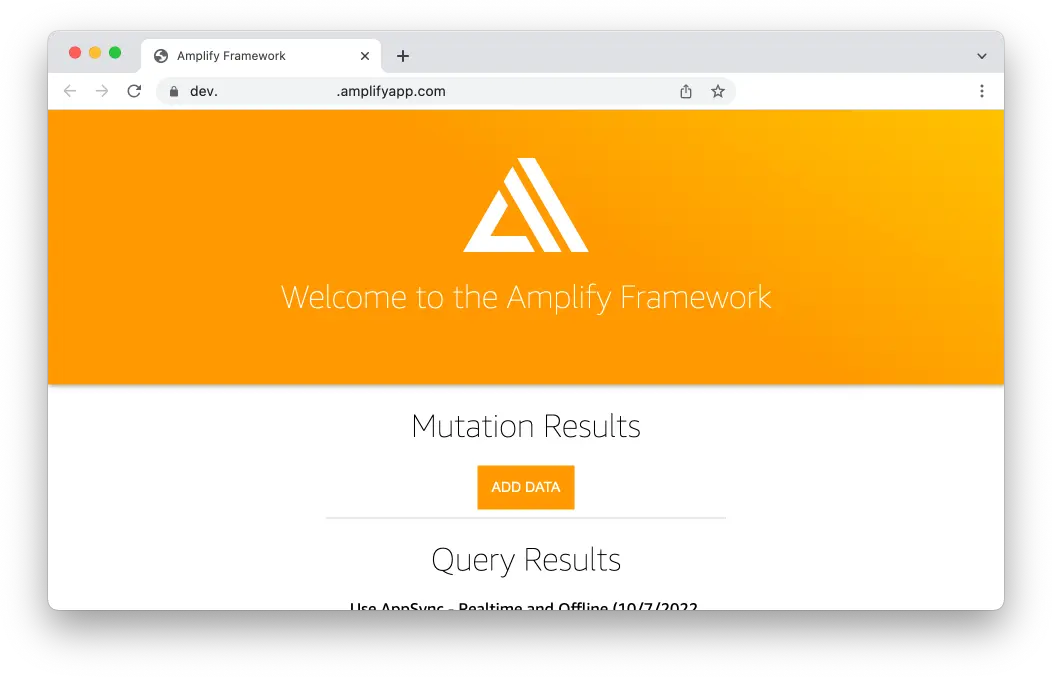Deploy and host app
You've successfully built your first app with Amplify! Now that you've built something, it's time to deploy it to the web with Amplify Hosting!
Add hosting to your app
You can manually deploy your web app or setup automatic continuous deployment. In this guide we'll cover how to manually deploy and host your static web app to quickly share with others. If you want to learn about continuous deployment instead, please follow this guide.
From the root of your project, run the following command:
amplify add hostingSelect the defaults for the following prompts:
? Select the plugin module to execute: Hosting with Amplify Console (Managed hosting with custom domains, Continuous deployment)? Choose a type: Manual DeploymentPublish your app
Run the following command to publish your app.
amplify publishCongratulations, your app is online!
After publishing, your terminal will display your app URL hosted on a amplifyapp.com domain. Whenever you have additional changes to publish, just re-run the amplify publish command.
You may get an "AccessDenied" error if your app's distribution directory is not set properly. To fix this, change the distribution directory via
amplify configure projectand then re-runamplify publish.
To view your app and hosting configuration in the Amplify Console, run the amplify console command.
Note: To delete all the environments of the project from the cloud and wipe out all the local files created by Amplify CLI, run
amplify deletecommand.