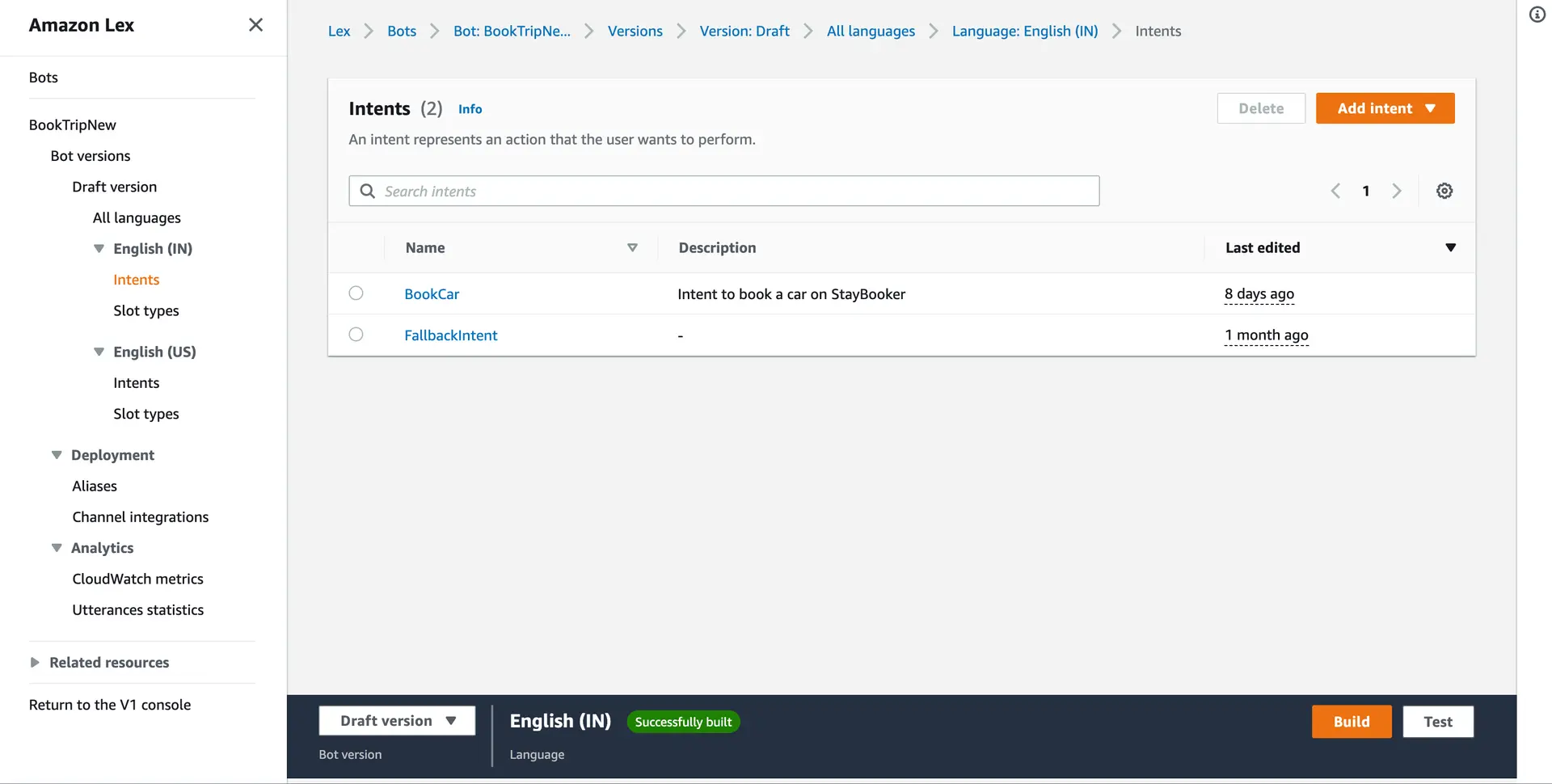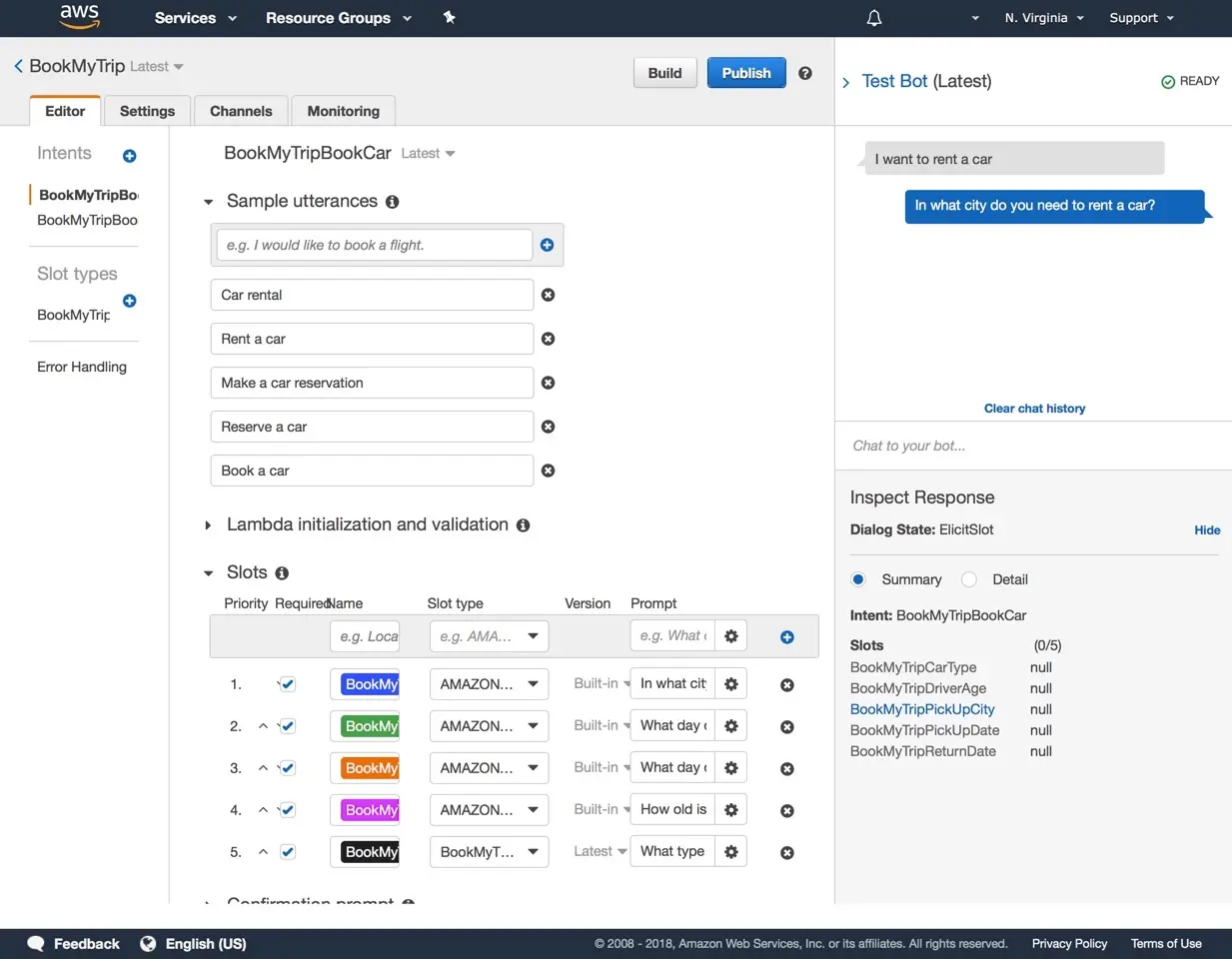Set up Amplify Interactions
AWS Amplify Interactions category enables AI-powered chatbots in your web or mobile apps. You can use Interactions to configure your backend chatbot provider and to integrate a chatbot UI into your app with just a single line of code.
Interactions with AWS
AWS Amplify implements Amazon Lex as the default chatbots service. Amazon Lex supports creating conversational bots with the same deep learning technologies that power Amazon Alexa.
Setup AWS LexV2 bot
You can create Amazon Lex V2 chatbot in Amazon Lex console. To create your bot, follow the steps shown in Amazon Lex V2 Developer Guide.
With manual setup, you also need to add AWS Lex V2 API permissions to IAM roles and bot details to configure your app.
For adding IAM permissions, find you IAM role and attach the policy below (remember to replace the template with real value):
{ "Version": "2012-10-17", "Statement": [ { "Effect": "Allow", "Action": ["lex:RecognizeText", "lex:RecognizeUtterance"], "Resource": "arn:aws:lex:<Region>:<Account>:bot-alias/<BotId>/<BotAliasId>" } ]}import { Amplify } from 'aws-amplify';import { parseAmplifyConfig } from "aws-amplify/utils";import amplifyconfig from './amplifyconfiguration.json';
Amplify.configure({ ...parseAmplifyConfig(amplifyconfig), Interactions: { LexV2: { '<V2BotName>': { aliasId: '<V2BotAliasId>', botId: '<V2BotBotId>', localeId: '<V2BotLocaleId>', region: '<V2BotRegion>' } } }});Setup AWS LexV1 bot
Create new LexV1 chatbot with Amplify CLI
Prerequisite: Install and configure the Amplify CLI
Run the following command in your project's root folder:
amplify add interactionsThe CLI will lead you through the steps to specify the chatbot to be created.
You can choose to start from a sample chatbot or start from scratch. If you choose to start from scratch, the CLI will prompt you with a series of questions to set the intents and slots for the chatbot.
You are allowed to run the amplify add interactions command multiple times to add multiple chatbots into your project.
The add command automatically creates a backend configuration locally. To update your backend in the cloud, run:
amplify pushUpon successful execution of the push command, a configuration file called amplifyconfiguration.json will be copied to your configured source directory, for example ./src.
If your Interactions resources were created with Amplify CLI version 1.6.4 and below, you will need to manually update your project to avoid Node.js runtime issues with AWS Lambda. Read more
Manual setup
You can create Amazon Lex V1 chatbot in Amazon Lex console. To create your bot, follow the steps shown in Amazon Lex V1 Developer Guide.
With manual setup, you need to add AWS Lex API permissions to IAM roles and bot details to configure your app.
For adding AWS Lex API permissions, find you IAM role and attach the policy below (remember to replace the template with real value):
{ "Version": "2012-10-17", "Statement": [ { "Effect": "Allow", "Action": ["lex:PostText", "lex:PostContent"], "Resource": "arn:aws:lex:<Region>:<Account>:bot:<BotName>:<BotAlias>" } ]}Configuring bot details in your web app like this:
import { Amplify } from 'aws-amplify';import { parseAmplifyConfig } from "aws-amplify/utils";import amplifyconfig from './amplifyconfiguration.json';
Amplify.configure({ ...parseAmplifyConfig(amplifyconfig), Interactions: { LexV1: { '<V1BotName>': { alias: '<V1BotAlias>', region: '<V1BotRegion>' } } }});Configure frontend
Install Amplify and its dependencies
Instructions for React Native version 0.72 and below
@aws-amplify/react-native requires a minimum iOS deployment target of 13.0 if you are using react-native version less than or equal to 0.72. Open the Podfile located in the ios directory and update the target value:
- platform :ios, min_ios_version_supported + platform :ios, 13.0npm install aws-amplify @aws-amplify/react-native @aws-amplify/interactions @react-native-community/netinfo @react-native-async-storage/async-storage react-native-get-random-valuesYou need to add the crypto.getRandomValues polyfills to your application's entry point file (in most React Native apps this will be the top level index.js).
// Example index.jsimport 'react-native-get-random-values';
import { AppRegistry } from 'react-native';import App from './App';import { name as appName } from './app.json';
AppRegistry.registerComponent(appName, () => App);Configure Amplify
Import and load the configuration file in your app. It's recommended you add the Amplify configuration step to your app's root entry point. For example, App.js (Expo) or index.js (React Native CLI).
import { Amplify } from 'aws-amplify';import amplifyconfig from './amplifyconfiguration.json';
Amplify.configure(amplifyconfig);Known Issues
You may encounter the following error when starting the bundler:
Error: Unable to resolve module stream from /path/to/node_modules/@aws-sdk/...
This is a known issue. Please follow the steps outlined in the linked issue to resolve the error.