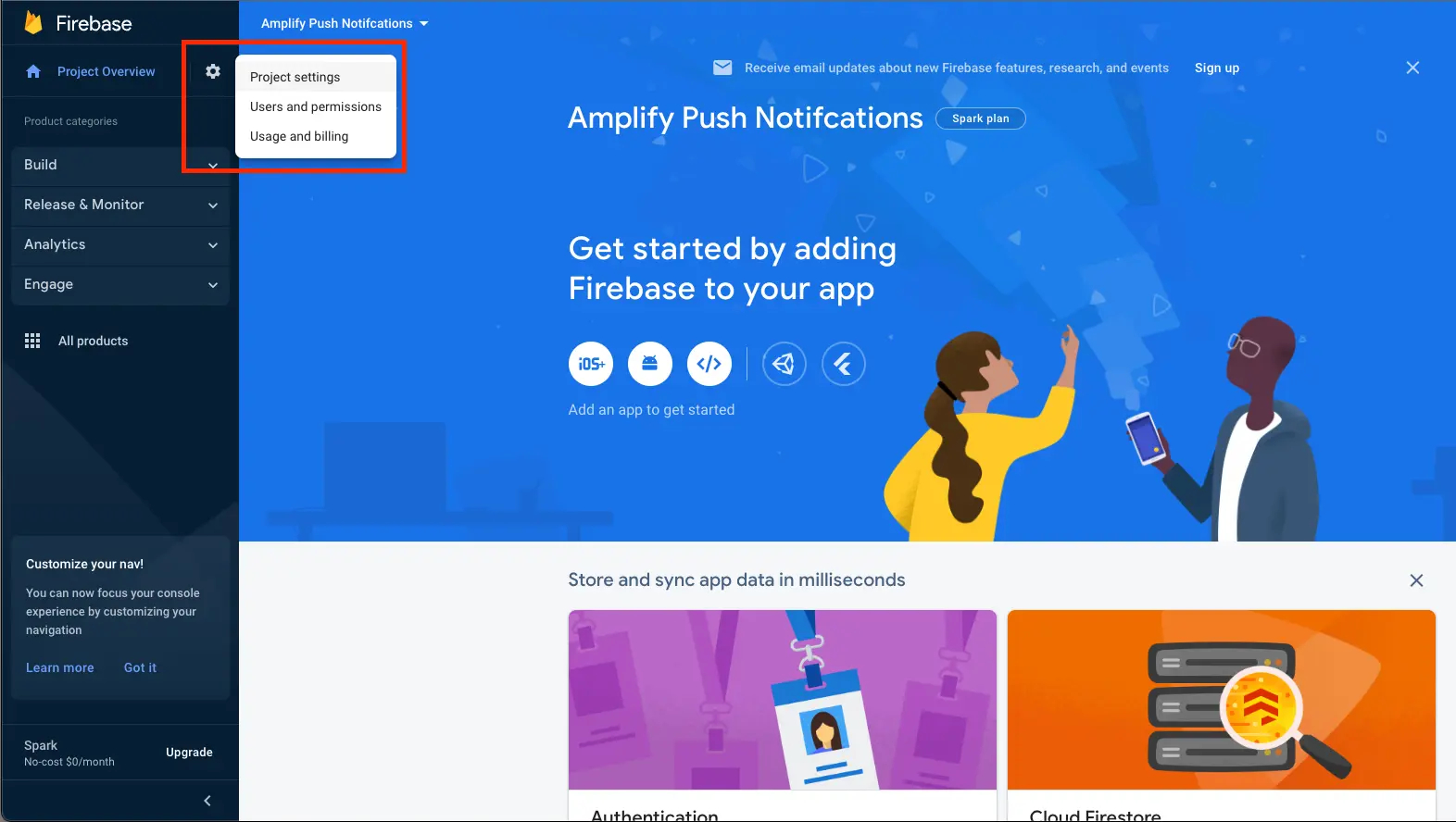Set up push notification services
Setting Up FCM for Push Notifications
Push notifications for Android apps are sent using Firebase Cloud Messaging (FCM). Before you can send push notifications to Android devices, you must perform the following steps:
Next, you will need to create your service account key (json file):
- Open the Firebase console.
- Choose your Firebase project.
- Select the gear icon located in the top left hand corner of your screen, then select Project settings.
- Select the Service accounts tab.
- Select Firebase Admin SDK in the sidebar
- Click Generate new private key
- Keep the downloaded service account key (json file) safe. You will need to provide the path to the CLI.
Return to Provisioning resources through CLI for instructions on providing the service account key (json file).
Handling FCM Push Notifications
Amazon Pinpoint campaigns can take one of three actions when a user taps a notification: Open your app, Go to a URL, or Open a deep link. Follow these instructions to enable your app to open deep links.