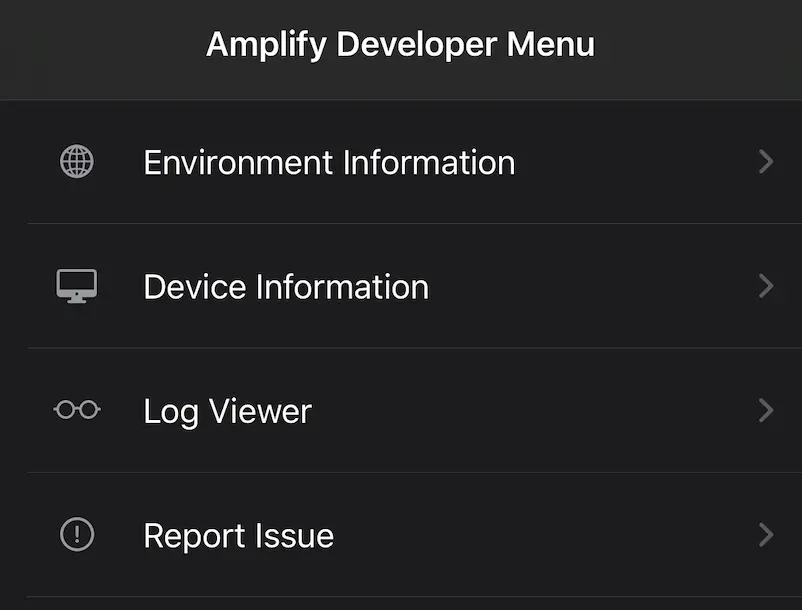Debugging
When running a debug build of your app, you can access information, view logs, and file GitHub issues for Amplify directly from your application through the developer menu. By filing GitHub issues through the developer menu, critical information about the issue (device and environment information) is automatically added to the issue description, allowing Amplify team members to better assist you in resolving the issue.
Setup
In your project, drag and drop the file ./amplify/.config/local-env-info.json to xcode. This file contains environment information that will be displayed on the developer menu.
To be able to activate the developer menu when running a debug build of your app, add the following line of code before calling Amplify.configure():
Amplify.enableDevMenu(contextProvider: obj1)where obj1 is an object that implements DevMenuPresentationContextProvider.
Access and Usage
Long press the screen to access the developer menu during a debug build of your app.
The developer menu contains the following:
- Environment Information - View versions of Amplify plugins used in your app and developer environment information.
- Device Information - View information about the device you are using to run your application.
- Logs - View and search the logs generated by Amplify loggers.
- File a GitHub Issue - After providing a description of your issue, an issue report is generated. The issue report contains your issue description, environment information, and device information. Within the developer menu, you can copy this issue report or directly file an issue on GitHub. The issue body will be pre-populated with the aforementioned information. When using the developer menu to file a GitHub issue, you will have an opportunity to review the issue information before filing the issue.